Should you draw cartoons in Photoshop or Illustrator?
Choosing between Photoshop and Illustrator for drawing cartoons will depend on what style of cartoon you want to draw.
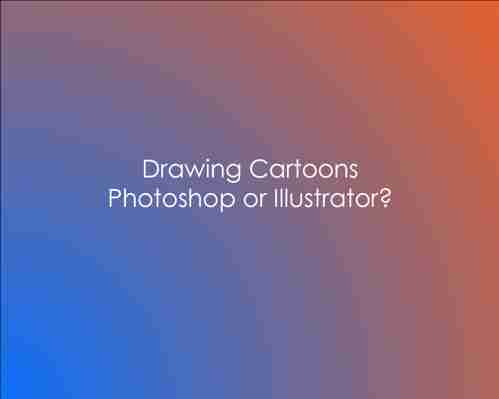
If your style is more traditional like a newspaper cartoon or comic and manga, then Photoshop would be your best bet. If you want to draw a more modern-looking cartoon with clean crisp edges and lines, then Illustrator is the software to use.
What style of cartoon are you drawing?
To understand why style is important, it’s crucial you know the difference between Illustrator and Photoshop and their intended use.
Photoshop is a pixel-based or raster-based editing image software that is designed to touch up photos and images. I say touch-up because, in the hands of an artist, you can literally paint over an image with Photoshop. Check out the video below to see a cartoon drawn using Photoshop.
Those painting tools have been refined over the years to allow artists to create original artwork from scratch, just like drawing on paper. Thus making it perfect for cartoonists who like to draw comics or more traditional cartoons.
Illustrator is a vector-based drawing tool that is intended for designing logos, typography, and such but you can draw very detailed work including cartoons using the program. It will give you clean crisp lines and edges. Check out the video below to see a cartoon drawn using illustrator.
Being vector-based, you can scale your drawing (expand) to any size you wish without losing quality, unlike Photoshop where the pixels get stretched and look blurred at large sizes.
As a result of this difference, Illustrator has very few painting tools available. Its main drawing tool is the pencil (or pen). It really comes down to personal preference which one you will choose for your own style of cartoons.
If you want to do a photo-realistic drawing, photoshop would win hands down.
For cartooning portraits
If you are looking to create a cartoon or caricature from a portrait photo, Illustrator will take longer to draw with using the pen tool but will give you clean smooth curving lines, colors and shading.
Photoshop will be faster to master and will allow you to use a brush tool and give you a natural inked, drawn or painted look. But at the end of the day, it comes down to drawing style. If you like clean smooth lines and colors, Illustrator is hard to beat.
If you like your cartoons with rough lines and detailed colors and shading techniques, like stippling, then Photoshop should be your choice.
Note that an artist skilled in Illustrator can achieve a highly detailed drawing with texture just as a Photoshop pro can create clean crisp edges with smooth curves. It really depends on your abilities and how much time you spend learning new tricks and techniques on these very versatile programs.
Which is easier to draw cartoons in?
Photoshop is easier to draw, Illustrator is easier to edit and make changes later on. Illustrator being a vector-based program has a learning curve. You will need to learn how to use the pen tool and other tools for drawing circles and curves, which has different techniques than with a brush tool in Photoshop.
This may take some time, but once you know this, you can draw just about anything using the pen tool. Photoshop on the other hand is easy to master. Its brush tools are basic and skills are easy to develop while still producing great-looking cartoons.
So which is better? Depends on the style you want to achieve and your patience to learn.
For animated cartoons
If you plan to animate cartoons, your choice may be different depending on the type of animation you are making. If you are using frame-by-frame animation technique, photoshop will be the best choice being a pixel-based program where you create a drawing for each frame.
The program will allow you to create high-quality animations where your character is detailed enough, plus is easier to master. Adobe animate, previously known as Flash lets you draw as you would in photoshop and animate them.
For rigged animations, Illustrator will be best since it’s a vector-based program that allows you to manipulate shapes and lines after you’ve drawn them without the need to erase them. Paired with Adobe after effects, you can create awesome animated cartoons that look great for infographics and ads.
What is a Cartoon?
A cartoon is an exaggerated or whimsical drawing that is created to express an idea or tell a story in a way that a photograph or video cannot. It can be as simple as an image of a person with exaggerated features like large eyes and mouth, to completely surreal images that make the viewer question reality.
A cartoon simply put, is an illustration designed to add humor, irony, satire, or any other emotion into its composition. It can be used as a form of social commentary on news and current affairs. Cartoon drawings have been used to communicate ideas for centuries but in the 21st-century cartoons are mostly made using modern techniques such as computer software programs.
Why should we use vector-based software for drawing cartoons?
Vector graphics are resolution-independent, unlike raster graphics. Vector graphics can be scalable to any size without loss of resolution or quality (depending on whether the artist has made any sharp edges).
Unlike Photoshop which is pixel-based or raster-based software where pixels form images, a vector graphic is like a mathematical drawing. The drawings consist of lines (straight or curved) called paths. These lines are then filled with colors and other effects to bring out the details in drawings.
The advantage of vector graphics over raster is that they will not blur no matter how you scale them up or down so they look crisp at all times. So if you are making a cartoon drawing for large prints like wall art, van wrap or billboard, you don’t have to draw it on a large canvas on Photoshop. You can draw it on a small artboard in Illustrator and scale it up to whatever size you wish once you are done.
Conclusion
I hope you find this article helpful in deciding what software to use for drawing cartoons or illustrations. As an Illustrator, I have used both Photoshop and Illustrator. I suggest that you learn both programs as they each have their own advantages depending on the type of drawing you are creating. Once mastered, both these programs will be a powerful tool in making awesome artworks.
Should you buy Adobe Illustrator? Is it worth it?
If you enjoyed this post, please subscribe by email to be updated on my latest postings.
7 Best Drawing Tablets For Photoshop & Illustrator
As an Amazon Associate, we earn from qualifying purchases made on our website. If you make a purchase through links from this website, we may get a small share of the sale from Amazon and other similar affiliate programs. You can read our complete legal information for more details.
Are you looking for an unbiased, objective review of the best drawing tablets for photoshop and illustrator? Artists using Adobe photoshop & illustrator require a drawing pad with the right specs; display size, pressure sensitivity, and compatibility (especially for photo editing).
Grabbing the right photoshop tablet means a lot of research behind the pros and cons of sketching in adobe using a graphics tablet (pen & pad). I found that the best drawing pad for adobe are the ones that have a built-in screen.
If you are a new artist, please view this post first: Best Digital Art Tablets for Beginner Artists
The best part about these is that they are nearly as good as Wacom (Cintiq & intuos), but at a much lower price point. These brands are great for beginner/intermediate artists who want to create professional level artwork using a photoshop pen tablet. If you’re strictly editing photos then view our list of the best Tablets for Lightroom and Photo Editing.
On a budget? If you’re on a budget, you can choose a good cheap drawing pad for illustrator/photoshop by going with Huion or XP-Pen brands. These have the proper pen pressure and tilt technology for painting & sketching digitally.
In this article, you’ll see a list that includes professional advice on what the best pen tablets for Adobe Illustrator & Photoshop are.
Related: 5 Best Stylus for Photoshop (Photo Editing)
Best Drawing Tablets for PhotoShop & Illustrator – At a Glance
The drawing tablets for photoshop and illustrator do not differ based on the app- they typically work just as well in each adobe application.
My absolutely favorite is the Xencelabs tablets. I found them far more intuitive than the Wacom & XP-Pen tablets
Update For photoshop, our absolute top pick is the XenceLabs Medium pen tablet bundle (full review). It provides an incredibly customized experience for the artist. The hardware & software provides for the most natural experience I’ve personally tested.
How to choose the Best Drawing Tablet for Adobe Illustrator and Photoshop
It’s important to remember these three main qualities when choosing the best photoshop/illustrator drawing tablet:
Drawing tablet feature Requirements for illustrator & photoshop Display size: 13 inches or larger is the ideal size for photoshop projects. Pressure sensitivity: 8192 pressure sensitivity is used by professionals Compatibility: Mac, Windows, Chromebook, & Adobe Photoshop/illustrator
The 11 inch tablets are widely accepted as a portable option for high level artwork and perform quite well in both photoshop and illustrator, especially for a graphics tablet. I personally enjoy the larger 13,15.6 & 21.5 inch screen sizes.
Wired vs Wireless Drawing tablets for photoshop/illustrator: There are wireless drawing tablets available out there, but they don’t have a screen. This is likely because of the battery consumption as well as the tablet needing to be the strength of a computer to run software. You can see our list of the 7 Best Drawing tablets that don’t need a computer.
Wired drawing tablets typically use USB cables for photo editing on photoshop; so if you’re using a new Apple product, a USB-C adapter will likely be necessary.
Best Drawing Tablets for Photoshop & Illustrator (Adobe)
There’s a big difference between different drawing tablets many are unaware of. Here are the best drawing tablets for Photoshop & Illustrator for those looking to accomplish professional level artwork at a great price point.
1. XenceLabs Pen Tablet Medium (Bundle): Best Overall for Professional Artists
A minimalist design encourages maximum creativity by combining efficiency and careful design. The Xencelabs tablet offers maximum comfort for hours, which will appeal to many creatives.
We personally have tested and reviewed this drawing tablet. You can see the full review here: Xencelabs Pen Tablet Medium [Artist Review] Wireless
Why we liked it:
We immediately noticed that the XenceLabs Pen Tablet was created by creative professionals when we tested it.
In addition to the palm rest, slim design, and slim pen option, there are several features specifically designed for professional artists.
At the top of the pen tablet are buttons that enable you to quickly access the settings. Driver settings also allow Quick Keys to be customized.
All the accessories you need are included in the bundle.
The two included stylus pens are different sizes and have 3 programmable button that help those who thrive on a customized experience.
The XenceLabs pen tablet will appeal to those who yearn for a device tailored to professional artists. The OLED display and dial are designed carefully. Not much will stand in the way of your workflow with this choice.
2. XP-PEN Artist 15.6 Pro: Best Drawing Tablet for Photoshop & Illustrator with Screen
Who this is for: The XP-PEN is the most affordable, yet powerful drawing tablet used for photoshop & illustrator with a screen for professional level Artwork. Ideal for professional digital artwork.
Why this tablet is good for Adobe Illustrator & Photoshop: The XP-Pen boasts similar features and performance of an expensive Wacom tablet, but at a budget price.
It has a built in display and the pen preciseness worked just as well as it’s Wacom competitor, but at a significantly smaller price point (since it doesn’t have the big expensive name brand.)
Related: Best drawing Tablet with screen built-in
This drawing tablet is an absolute steal for both beginners and professionals and has come quite a long way making its name in the drawing pad space. It also has fantastic customer support.
Why the XP-Pen so popular: Professional Artists have found there’s almost no difference in performance when compared to it’s expensive competitors… it has all the same capabilities needed to create top tier level artwork.
Professionals specifically use the XP-pen to for animation, design and drawing artwork in Adobe and Photoshop. The XP-Pen provides accurate brush strokes and a consistent experience with no lag or issues.
It has the features of it’s expensive competitors (like Wacom and Huion), but at a budget price… making it one of the best drawing tablets for photoshop & illustrator.
In fact, I was able to accomplish every single difficult task I threw at it in Adobe photoshop and illustrator.
XP-Pen Artist 15.6 Pro boasts 120% sRGB color accuracy, 8 programmable shortcut keys, dial interface, zoom, rotate, scroll and tilt technology… not to mention your choice between 15.6 & 21.5 inch displays. (22E)
Xp-Pen vs Wacom for Photoshop After testing the two, the only difference I was able to find between the XP-Pen and it’s competitors was that there was no ‘touch bar’. Instead, the Xp-Pen has a Dial, which I actually found to be more convenient than the touch bar on my Wacom model.
Overall, when it came to professional level animation and photo editing I was able to create top tier, high level projects and professional work at a budget price.
3. Wacom CTL4100 Intuos: Best Pen tablet for Photoshop & Adobe Illustrator
Who this is for: The Wacom is for those looking for a reliable, highly compatible, drawing tablet to create professional level digital art in Adobe Photoshop or Illustrator.
What it’s good for: Pressure sensitive Photo editing & graphic design projects. This tablet works great for any project being created with adobe photoshop & illustrator and beyond.
The Wacom One is hands down one of the best drawing tablets without a screen for adobe photoshop & illustrator. IT also works well for drawing apps such as Krita, TVPaint, and autodesk sketchbook.
While, the price may vary; it’s been titled the best drawing tablet under $100 amongst the online art communities.
For more on these apps, see our post comparing Krita vs Photoshop: Which software is better for artists?
Wacom is a leading brand name in the drawing tablet space ensures the confidence of no small issues such as lag, incompatibility and complicated setups occuring. No more frustrating issues occur during the mid creation of art projects with this drawing tablet.
This tablet:
Doesn’t have a screen and instead has a drawing pad
Best for those who don’t care for a second built-in display to draw on.
Many professionals use this because Wacom is a reputable company/brand and it’s affordable.
Related: How to Use an old Tablet as a Digital Picture Frame
Built for professionals This Wacom pen tablet for Photoshop and Illustrator provides artists the most accurate, pressure sensitive strokes for sketching and painting accurately. This is possible with it’s new EMR technology-a electromagnetic system.
As far as compatibility, the Wacom One connects to Mac, PC, and even chromebooks, no driver required. The pen doesn’t require a battery or need to charge. There are 2 shortcut keys on the included pen itself and installing the drivers couldn’t have been more simple.
If you’re a professional who doesn’t tolerate cheaper plastic looking aesthetics, then Wacom is for you.
The real benefit of choosing a Wacom is that it has such a strong reputation in the drawing tablet space, especially for graphic design in adobe photoshop and illustrator. I found virtually no issues regarding setup, lag or incompatibility.
4. iPad Air: Best Drawing Pad for Photoshop & Illustrator (Mac)
Who this is for: Apple fans that want an intuitive, portable, and highly capable drawing tablet to edit photos, graphics and animation on adobe photoshop & illustrator. The iPad Air/Pro has become one of the top drawing pads for photoshop and illustrator. If you’re torn between the two: the Pro simply has a better camera and is slightly faster (the air worked fine for me)
Why it’s so good for drawing: The iPad air is built for advanced creative tasks such as graphic design and photo editing. Making it one the best drawing tablets for adobe photoshop and illustrator.
Now that photoshop & illustrator are available on iOS, iPad Air users can access their creative cloud libraries and portably edit photos and graphics on the go. The iOS tablet version of photoshop is simple, intuitive and allows for adjusting brush properties with ease.
Alternatively, those with a Mac laptop can turn their iPad air into a photoshop drawing tablet by having it act as a second monitor by using the Mac “sidecar” app. The iPad is actually one of the few wireless drawing tablet options with a screen that works as we all wished.
The Apple pencil/iPad combination enables users a nearly identical pressure sensitivity of that of the Wacom, Huion and other drawing pads. The difference is that you also get a full tablet experience to use for processes other than just drawing. (ie. streaming, internet, etc). (compatibility)
The lightweight design of the iPad Air allows for a truly portable drawing experience. You can sketch anywhere; from the couch & kitchen to the car, airport or bedroom. For this reason, the iPad air is one of the top choices for the best adobe illustrator drawing pad for mac users.
5. Huion KAMVAS Pro 12: Best Budget Tablet for Sketching in Adobe Photoshop & Illustrator (with screen)
Who this is for: Those that want to connect a low-cost, high quality drawing tablet for their laptop for Adobe photoshop or illustrator sketching and painting.
Why it’s a good drawing tablet for photoshop/illustrator: This adobe compatible drawing tablet has a anti glare display built-in with a battery free pen and adjustable stand, making it perfect for digital art projects that require sketching.
The Huion KAMVAS Pro 12 is actually a carry-on size at 11.6 inches and has a fully laminated display; making it ideal for both portable and workstation use on photoshop. It’s small size and adjustable stand allows artists to pop your Huion tablet in the same backpack as your laptop to draw and sketch anywhere.
The 11.6 inch screen size is large enough for most artists on graphic design and photo editing projects. The dimension/shape of the screen is roughly the ratio of an A4 sheet. The tablet has a touch bar for controls, 4 keys and the device allows for tilt recognition and requires a wired connection (unlike the Huion Inspiroy model, which is wireless, but lacks a screen).
Keep in mind that drawing tablets similar to this type are always a ‘stand-alone’ device; meaning a laptop/PC is required (Unlike the iPad Air).
Additionally, the Huion is compatible with Mac, Windows and Chromebook computers. At a price point under $300, this illustrator drawing tablet can’t be beat.When it comes to Adobe art projects in photoshop & illustrator, the Huion Kamvas’s battery free stylus, compact size, programmable express keys, and broad software compatibility gives the digital artist everything he needs for professional artwork.
6. Surface Pro 7: Best photoshop tablet for sketching (Drawing Pad for Photoshop)
Who this is for: Those looking for a luxury 2-in-1 tablet to use with photoshop, strictly designed for drawing on it’s touchpad display. Many professional artists boast that the Surface Pro is the best tablet for illustrator (adobe).
In fact, it was primarily created with drawing and sketching in mind (it even comes with a high performance pen).
Why the Surface Pro 7 is great for Adobe software: The surface Pro is slim, has a top tier display with a fair color accuracy score and unbelievable speed.
This can be used as your main tablet or computer in addition to your primary drawing tablet… and since it runs on windows you likely won’t have to worry about software compatibility as you would with an Android device.
This pen tablet/laptop is extremely comfortable and works great for vector artists using adobe illustrator and photoshop (Adobe community). The only downside I could find was that the tablet is super sleek-meaning it slides off surfaces with ease if you don’t have a cover for it.
Related: How to fix photoshop pen pressure sensitivity not working
The Surface pen competes with the tilt and pressure sensitivity of an Apple pencil or Wacom stylus pen. If you’re a windows fan and you’re looking for a highly portable, 12.3 inch touchscreen display there’s no reason why the surface Pro shouldn’t be top of mind.
The surface Pro is unique and hard to compete with. If you’re a windows user and are in search of a 2-in-1 tablet to double as your drawing pad device, then the Surface Pro is for you.
7. Huion Inspiroy H640P: Good cheap tablet for drawing in Adobe (photoshop & illustrator)
Who this is for: Those who want a pro level, screenless tablet and are willing to sacrifice aesthetics. Artists looking for a drawing tablet with similar capabilities of Wacom’s model, but at a lower price point due to no wireless connection and a less trendy appearance.
What its good for: Great for photo editing & retouching in photoshop due to it’s compatibility, pro level features, and express keys (similar to it’s competitor, Wacom and XP-Pen).
Huion has grown significantly over the years to compete with Wacom and XP-Pen.
The Huion Inspiroy is a great cheap tablet for drawing in Adobe Photoshop and illustrator due to its lower price, yet similar functionalities of a Wacom tablet.
Keep in mind… The Inspiroy model from Huion doesn’t have a built-in display, so If you’re the type that works well without the need of a second monitor, then the Huion is for you. It works well in Photoshop and it does the job, especially for beginners who will upgrade to a built-in screen in the future.
The strokes proved slightly less accurate than that of it’s expensive competitors, but I saw no issue overall when drawing on photoshop & illustrator. Whether you’re a beginner or a top tier level artist and are on a budget, the Huion will work wonders as your personal Digital pen and pad for photoshop
8. Huion Dial Q620: Best Adobe photoshop draw pad for Artists (Wireless)
Who this is for: Those who want a wireless graphics drawing tablet for photoshop or illustrator. This Huion is also known as an adobe illustrator drawing pad because it’s affordable, yet is known to work well as a pad to draw on in many adobe apps.
Why it’s a good drawing pad: While it has no built-in screen, this drawing pad satisfies the needs of many artists who are fed up with their wired device. It even supports Android.
Huion has quite the reputation in the drawing pad space, the Huion Dial Q620 is compatible with samsung and can run Adobe photoshop, illustrator and many other android based photo editing apps.
The dial on this illustrator pad allows for zooming in when your drawing, making the painting process significantly quicker (really cool feature). The Huion Dial has default settings for photoshop and it’s battery life is 20 hours!
Moreover, the stylus pen is battery free and has tilt control as well as very accurate pressure sensitivity.
While I’m extremely satisfied with the core, essential features I’d need for photoshop and Adobe software, my favorite feature of the Huon Dial is actually the anti-sweat durable material it’s made with. It’s highly customizable and the wireless connection is not bluetooth, but it’s own wireless receiver.
Con: I noticed very 3-4 hours it would disconnect for a split second. Not bad for a cheap digital painting pad compared to the other pen pad prices. Overall, I was very happy with the tablet.
If you’re looking for a wireless alternative to your old wired drawing pad, then the Huion Dial is hard to compete with considering it’s fair price point.
FAQ
Is there Photoshop for drawing tablets?
Yes, there are Adobe Photoshop software for drawing tablets in the form of both Windows and iOS. The versions on iOS are slightly different, but achieve the same effect. You’ll be using an Apple Pencil ideally if using the tablet version as it appeared to perform the best in our tests amongst the Apple Pencil 1 vs Apple Pencil 2 comparison post.
Do drawing tablets automatically have pressure for photoshop & illustrator?
Yes, there are default settings, but these pressure settings for photoshop and adobe software can be modified through properties/settings of both the software and your drawing tablet device.
There are also different settings that are native to the drawing tablet and stylus you choose. For example, on Wacom you will have your own menu, whereas using an iPad and Apple Pencil the settings for pressure to be adjusted will differ.
Always keep in mind there are two different settings that can be adjusted:
from the app you are drawing on; ex. photoshop or illustrator. From the drawing tablet or stylus brand software that you can install
Can you use XP-Pen in photoshop?
You can use Xp-Pen with both photoshop and illustrator! I’ve tested XP-Pen Pro with the adobe suite on the default settings and noticed the pressure sensitivity, tilt, and keys all worked as intended.
Many who are used to big name brands such as Wacom and Huion are now understanding that XP-Pen is becoming a strong player in the drawing tablet space. I personally have used XP-Pen 21.5 and found you can create pro-level art just like on the other tablets. It’s highly capable with windows in addition to Mac.
Overall, the XP-Pen is a good adobe illustrator drawing and photoshop drawing pad.
Can you use a Huion tablet in photoshop?
You can use Huion with Adobe Photoshop and illustrator. In fact, Huion tablets were created with these softwares in mind and have specific drivers to help the compatibility between the Huion drawing pad and the connected laptop or PC.
Alternatively, If you’re using Android, then you’ll want to use the Android Tablet itself like an iPad. You’ll also need a certain stylus based on the type of Android tablet your using. The photoshop app is different on these tablets so the type of pen you choose will matter. See our post: The Best Stylus for Drawing on Android
What should cache levels in photoshop be set to for drawing tablets?
For projects with many small files, such as 1280 x 1024 or lower, setting cache levels in photoshop to level 1 or 2 is ideal. Level 1 disables caching of images and only the screen you are currently using gets cached.
For dimensions larger than 1280 (or larger than 75 Megapixels), setting cache to level 4 or high will increase speed of drawing. For best results, test both out and see what results in a smoother experience.
Conclusion
Overall, The Best drawing tablets for photoshop are oftentimes also the best tablets for illustrator. This is because these adobe photoshop drawings pads are good for photo editing, retouching, precise brush strokes and accurate sketching in adobe illustrator due to their built-in screens… because you can draw right on the tablet!
They also have pressure sensitivity (8192) and tilt technology as well as rechargeable stylus… many love this feature on their drawing pen tablet. These Digital drawing pads are of course compatible with adobe illustrator/photoshop.
The best, well known drawing tablet for Photoshop brand is Wacom, which many believe to be too expensive. Instead, many digital artists on a budget are using the XP-Pen and Huion graphics tablet. There are some pros and cons to this for a proper drawing experience. As a professional myself I highlighted these in this article.
Mac/Apple fans often choose their iPad as their primary drawing tablet because it is compatible with adobe software (photoshop/illustrator) and also has a screen they can draw right on. Additionally, they can connect it to their Mac by using an app if they want a larger or second display monitor to draw with.
Now that you can understand which is the proper drawing tablet for photoshop and illustrator you’re ready to create those top tier level art projects on the correct pen tablet/drawing pad of choice.
Adobe Illustrator Draw
Winner of the Tabby Award for Creation, Design and Editing and PlayStore Editor’s Choice Award!
Create vector artwork with image and drawing layers you can send to Adobe Illustrator or to Photoshop.
Illustrators, graphic designers and artists can:
• Zoom up to 64x to apply finer details.
• Sketch with five different pen tips with adjustable opacity, size and color.
• Work with multiple image and drawing layers.
• Rename, duplicate, merge and adjust each individual layer.
• Insert basic shape stencils or new vector shapes from Capture.
• Send an editable native file to Illustrator or a PSD to Photoshop that automatically opens on your desktop.
Try using Draw with:
Photoshop
Illustrator
Capture
Photoshop Sketch
You can also take advantage of other Creative Cloud services like:
ADOBE STOCK
Search for and license high-res, royalty-free images from inside Draw. Incorporate quality imagery into your work.
CREATIVE CLOUD LIBRARIES
Get easy in-app access to your assets — including Adobe Stock images, photos you processed in Lightroom, or scalable vector-based shapes created in Capture.
POWERED BY CREATIVESYNC
Adobe CreativeSync ensures that your files, fonts, design assets, settings and more all instantly appear in your workflow wherever you need them. Start your creative work on any device and seamlessly pick it up on another.
GET FEEDBACK
Publish your work to the Behance creative community and get feedback without leaving the app. You can also share through Facebook, Twitter and email.
Adobe Terms of Use:
Adobe Privacy Policy:
Updated on Aug 31, 2021







