Installing Android Auto on Huawei devices might seem daunting, but with the right guidance, it’s achievable. Android Auto enhances your driving experience by projecting apps from your phone to your car’s display. Although not pre-installed on Huawei phones, it can be accessed on select models with a few steps. In this guide, we’ll explore supported Huawei models and outline the precise steps to download, install, and configure Android Auto using tools like AppGallery, Petal Search, and MicroG.
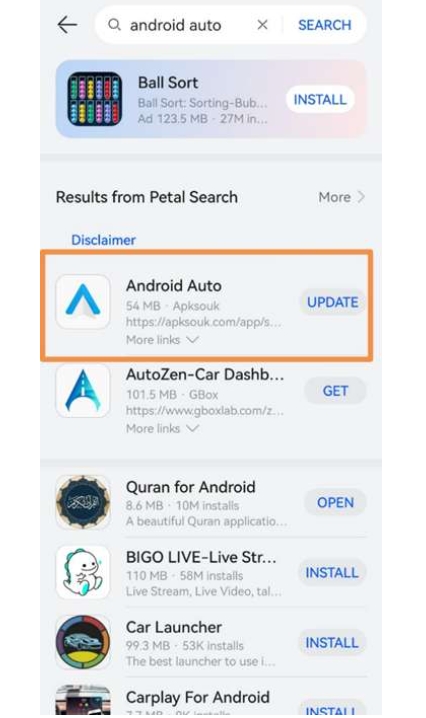
Which Huawei Devices Support Android Auto?
Supported Models in 2025 (Mate XT, Pura70, Nova13)
Only the latest Huawei models, such as Mate XT, Pura70, and Nova13, support the Android Auto feature. These devices integrate seamlessly with Android Auto, providing a smooth, interactive experience in your vehicle. These newer models come equipped with advanced compatibility features that facilitate the installation of Android Auto through AppGallery and other alternatives, allowing users to enjoy enhanced in-car connectivity and functionality.
What You Need Before Installation
Before starting the installation, ensure your device is running the latest EMUI version for optimal compatibility. Verify that the Huawei device is one of the supported models mentioned. Also, ensure you have stable internet connectivity. You will need access to AppGallery, Petal Search, and GBox on your device. Having a Google account ready will simplify the setup process significantly as you will need it for logging into certain Google services post-installation.
Step-by-Step Guide to Install Android Auto
Install Google, MicroG & Companion via AppGallery
Start by opening AppGallery and searching for “Google.” Follow the prompts to install the MicroG Service and the MicroG Companion. These components are essential as MicroG mimics Google Services, enabling Android apps to run properly on Huawei devices. Once installed, these applications will lay the groundwork, making it possible for Android Auto to function as it should on your device without the native Google support.

Add Speech Services via GBox > Play Store
Speech services are crucial for voice commands, a key feature in Android Auto. To install, open GBox and navigate to the Play Store. Search for and install “Speech Recognition & Synthesis.” This step is essential for using Google’s voice commands within Android Auto, ensuring seamless integration with the vehicle’s audio system. Completing the installation through GBox ensures that these services work flawlessly with Android Auto on your Huawei phone.
Download Android Auto via Petal Search
Using Petal Search, key in “Android Auto.” Click on “Apps” to locate the Android Auto app. Download and install it from the available options. Petal Search serves as Huawei’s search tool, enabling users to access apps not directly available in AppGallery. This method ensures you have the latest version of Android Auto, fully functional and ready for configuration, integrating the comprehensive features essential for an enhanced driving experience.
Essential Post-Installation Settings
Restart the Device and Check App Permissions
Upon completing the installations, restart your phone to apply the configurations. After rebooting, navigate to Settings > Apps & Services > Apps > Android Auto. Make sure that all necessary permissions are granted automatically. Restarting is a critical step as it ensures all the newly installed applications initialize correctly, allowing Android Auto to function without interruptions. Skipping this step might result in performance issues or limited functionality.
Enable Developer Mode and “Unknown Sources”
To enhance compatibility, enter Developer Mode. Go to Settings > Apps & Services > Apps > Android Auto. Tap the settings icon and hit “Version” five times to unlock Developer Mode. Then, navigate to Developer Settings and enable “Unknown Sources.” This option is essential to sidestep compatibility restrictions on Huawei devices, allowing full access to Android Auto functionalities. Ensuring this is enabled is crucial for maintaining the optimal performance of the app.
Grant Location Permissions to MicroG, GBox & Google Maps
Granting location permissions ensures accurate navigation and app functionality. Go to Settings > Apps & Services > Apps, and search for “MicroG,” “GBox,” and “Google Maps.” For each, set the location permission to “Always Allow.” This setting is critical as it allows these core services to interact seamlessly, providing real-time location data crucial for navigation and location-based alerts through Android Auto, enhancing the in-car experience.
Final Steps: Google Login and Compatibility Check
Lastly, log into your Google account within the Android Auto application. This step synchronizes your apps and services with Android Auto. After logging in, perform a compatibility check to ensure that all settings are configured correctly. This involves testing navigation, voice commands, and other functionalities. Confirming full compatibility finalizes the setup process, ensuring Android Auto operates seamlessly in your vehicle, leveraging all the features available for a richer driving experience.
Conclusion
If you're wondering how to install Android Auto on huawei, by following these steps, Huawei users can enjoy the full benefits of Android Auto. AppGallery, Petal Search, and GBox provide Huawei users with practical and effective alternatives for installing essential apps like Android Auto. With correct configurations and permissions in place, Android Auto on Huawei models offers seamless connectivity and advanced functionality in vehicles. Explore these methods to elevate your driving experience with integrated features, a user-friendly interface, and safe, uninterrupted access while on the road.







