Which Industries Use Photoshop?
With all the great online education and learning opportunities in our digital world, it can be challenging to figure out what you should focus on learning. And, if you do decide to learn a specific skill, how you’ll be able to use it.
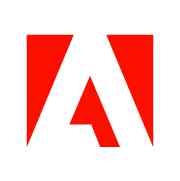
Right now, software skills are in high demand. If you can learn Adobe Photoshop, for instance, those skills could open the door to opportunities in quite a few fields—even some you might not guess use photo editing software on a regular basis.
Here’s how five major industries use Photoshop in their everyday workflow.
Graphic Design
Graphic design can feel somewhat vague as an industry because there is a multitude of professionals doing a wide array of projects.
At the most basic level, Graphic Designers are professionals who communicate through visual representations. They can inform, inspire action, and connect directly with their audience through beautiful graphics.
There are graphic designers who specialize in almost every type of design work and work within different industries. Some work on business branding like logos & letterhead. Some design promotional materials such as flyers. In a growing digital market, there are virtually limitless options for skilled graphic designers.
With creativity being at the heart of what they do, Photoshop comes in handy for everyday work, particularly with manipulating images and creating composite images. A few common Photoshop tasks within the graphic design industry include: preparing images for print, retouching, color correction, creating composites, and designing graphics for digital displays.
Prepare Images for Print
At its core, Photoshop is a photo editing software. It has a long list of interesting features to create artwork, but many graphic designers still use the basic functions on a regular basis. Tasks like cropping and rotating an image are simple and Photoshop makes it a breeze. There are also many aspects of images Photoshop can adjust, such as brightness, contrast, and saturation. These functions make it easy to get images ready for a picture-perfect print.
Color Correction & Retouching
In graphic design, all aspects of an image matter. Photoshop offers many ways to correct color to create a certain mood or effect. There’s also a comprehensive suite of healing tools to retouch small spots you may not want in an image. These tools are commonly used for items such as removing unwanted blemishes or touching up damaged areas on a digitized photograph.
Creating Image Composites
A composite image is one that’s created using multiple graphics or images. Most creative images you see in magazines and on ads are created by graphic designers through this compositing process. Photoshop has excellent capabilities for taking bits and pieces from one image to another to create anything you want, whether it’s a simple piece of artwork, adding someone to a photo they weren’t actually in (or taking out an unwanted photobomber), or an ad.
Graphics for Digital Display
According to Adobe, Photoshop transforms images into “flights of pure imagination.” It’s perhaps no surprise, then, that it’s great at creating graphics specifically for digital displays. With the ability to add creative elements and manipulate almost any individual part of images, the quality of graphics you can create, specifically for digital use, is incredibly high, which makes it an indispensable tool among graphic designers.
Photography
Photographers capture life’s special moments and turn them into tangible memories of a specific time.
With all kinds of specialties from portraits to weddings to newborn to nature photography, taking the photos and working with them is what unites the profession.
Photoshop is one of the longest-standing industry-standard tools for photographers. Common tasks include: retouching photos, and creating photo composites, and creating artwork & art prints.
Retouching Photos
Photoshop retouching tools allow you to alter images slightly, for instance correcting red-eye or smoothing skin in a photograph. They can do things like “heal” or “erase” imperfections such as wrinkles and pimples, as well as repair rips and tears on old photos. Photographers use these features regularly to ensure professional quality photos their clients will love.
Photo Composites
One of Photoshop’s most popular and well-known features is compositing images. This means you can put multiple photos together to create a new image. This is one area Photoshop performs best in (and is sought after by photographers) because of its ability to work with the individual parts of any image down to the individual pixel. Compositing allows for beautiful, creative images and artwork.
Artwork & Art Prints
Although Photoshop excels at editing photos, it can also be used to create beautiful original artwork. Through almost limitless customization down the pixel, and the way artists can utilize layers, professionals can create complex art within the program. Digital artists, and even photographers if they’re familiar with the nuances of Photoshop, have the ability to create high-resolution images and sell prints from them.
Web Design
Web design is a large and continuously growing industry, especially in an age where you can purchase and learn almost anything online.
Professionals who work in the field are most often focused on making websites easily navigable and visually appealing, although they sometimes write content or do back end coding work depending on their specialty.
For these techy creatives, Photoshop is a must-have software. The most common uses for Photohop in the web design industry are optimizing photos for web display, mocking up web pages & HTML email designs, and creating animated GIFs.
Optimize Images for Web Display
Web designers work hard to create the perfect images for projects, and because of their expertise, they know what will look good on a website. Not all photos or images are high quality, though, and part of web design is making sure that any images used will be optimized for the web. Photoshop has a built-in saving command called Save for Web that allows users to see what various file types would look like with different optimization settings so they can select the perfect one.
Mock-Up Web Pages & HTML Email Designs
Web designers spend quite a bit of time mocking up web designs, and even HTML emails, before building them or sending them out to be built by a developer. While Photoshop is a great place to create logos, it also offers a sort of play space for using shapes, color, and different kinds of typography. The customization is almost limitless, meaning web designers can create exactly what they envision in their mock-ups before sending the visuals to receive feedback.
Animated GIFs
One feature that may seem surprising about photo editing software is that it can create simple animated GIFs. Photoshop allows you to create simple GIFs with frame by frame style animations. It doesn’t do more complicated animation like Adobe After Effects, but if web designers want to create a little motion in an image, or create a dynamic moving background on a website, Photoshop has some capability in that area.
Marketing & Advertising
Marketing gets a bad reputation due to the sales-y nature of advertising. Although the two are not the same, they typically work together, which is why many people don’t see a clear differentiation between them.
Marketing is the overall industry, and advertising is a practice that falls within it. The reason this is an important distinction is that a marketer’s job is to figure out what customers want and need, and how to best meet those needs. Advertising is one strategy marketers use to sell products and create brand awareness.
Because professionals in the industry work with many types of graphics and visuals, Photoshop can be a helpful and desirable skill for future clients or employers. Some of the most common tasks the marketing industry uses Illustrator to complete are: creating brand elements, creating graphics for promotional materials, social media & website images, and email marketing graphics.
Branding Elements
Marketing professionals are often in charge of developing and maintaining a company’s brand - how they appear to their customers and clients. This includes items such as logos, icons, color palette, fonts, and any variations the business might need. Photoshop is helpful because of the level of design customization you can do with individual elements such as shapes and color. Out of the mainstream Creative Cloud apps, Photoshop is the most flexible in the assets it can create.
Graphics for Promotional Materials & Email Marketing
Have you ever been to a presentation and received a brochure or flyer? Or gotten a mailer in your mailbox? That’s promotional material. In marketing & advertising, promotional materials are shared to boost brand awareness and sales. Some other common forms of promotional materials include brochures, pens, keychains, and branded packaging. Photoshop is an effective tool for creating graphics for these kinds of highly designed promotional materials because of the flexibility and ability to be custom and creative down to the smallest detail.
Social Media & Website Graphics
Social media sites and websites are digital hotspots for bringing in customers and clients. With numerous platforms like Facebook, Twitter, Instagram, and TikTok, professionals in the marketing industry have to be able to design striking graphics in all sorts of sizes and formats. Not to mention websites designed to convert sales. Photoshop is a great place for marketing professionals to design these graphics because of the way they can work creatively with layers and add imaginative elements that capture the audience’s attention.
Motion Graphics
Motion graphics are everywhere: on TV, movies, social media videos, and Youtube. They’re simply graphics that are moving in some way.
Whether short videos or full-length feature films, motion graphics are created using similar processes and software behind-the-scenes. With the many creative technologies available, tasks in the motion graphics industry are usually done digitally.
There are several programs used specifically for creating animations and adding the motions within motion graphics, such as Adobe After Effects and Adobe Premiere Pro. But before motion is added, the images and artwork need to be completed. This is where Photoshop comes in handy. Common motion graphics tasks completed in Photoshop are creating assets for After Effects and preparing images for screen display.
Assets for After Effects
Adobe After Effects specializes in motion graphics creation, in particular, it excels at adding special effects and animation to graphics. Photoshop works well in conjunction with After Effects because of the number of original images and graphics it can create, particularly photo composites and web-optimized images.
Prepping Images for Screen Display
Within the motion graphics industry, images are displayed across many sized screens, both large and small. It’s important for images to look sharp on any size screen. Preparing these images is often done in Photoshop because it’s easy to adjust the size, colors, space, and resolution to whatever is needed.
Where to Learn Adobe Photoshop
If you’re ready to learn Photoshop, there are options for in-person and live online learning, as well as specialized topics.
Noble Desktop offers several Photoshop courses. From Photoshop in a Day to Photoshop Bootcamp to Advanced Retouching, there are classes for beginners and more advanced users.
Want to learn online? Find live online Photoshop courses using the Noble Desktop Classes Near Me tool. The Classes Near Me tool offers a concise way to see what training courses are available from multiple different training schools. You can use the same tool to locate Photoshop courses in your area.
Photoshop tool galleries
When you start Photoshop, the Tools panel appears at the left of the screen. Some tools in the Tools panel have options that appear in the context-sensitive options bar.
You can expand some tools to show hidden tools beneath them. A small triangle at the lower right of the tool icon signals the presence of hidden tools.
You can view information about any tool by positioning the pointer over it. The name of the tool appears in a tooltip below the pointer.
Photoshop releases major update to Selections, Hole-filling, adds Share for Review Collaboration, and much more
Splash screen artwork by Danner Orozco.

Today at Adobe MAX 2022, I am thrilled to announce a major release of:
Photoshop on the desktop
Photoshop on iPad
Photoshop on the web (in beta in select markets).
We also released transformative new features in the Adobe Camera Raw plugin and updates to the Content Authenticity Initiative and Adobe Fresco. This is a big release for the Photoshop family of products.
Here’s what’s new:
Photoshop Desktop
Selection Improvements
We introduced the Object Selection tool in 2020 to enable customers to hover over and automatically detect and select objects in an image. With today’s release, we have improved the fidelity and quality of the automatic selections and expanded the types of objects Photoshop automatically recognises.
Now, the Object Selection tool recognises complex objects and regions such as the sky, buildings, water, plants, different types of flooring and ground (e.g., mountains, sidewalks, streets). With these improvements, you can save time and get more precise and high-quality selections, all the while preserving hair details and edges.
For more information go here.
One-Click Delete and Fill
Remove unwanted elements in your image faster than you can say one-click Delete! Photoshop has combined the ease and intelligence of the Sensei-powered Object Selection Tool, the magic of Content-Aware Fill, and the simple intuitiveness of the Shift+Delete shortcut.
With one-click Delete and Fill, customers can easily remove an object from an image entirely by clicking on it to select and then pressing Shift+Delete. The removed area is automatically filled using content-aware fill… all in a single action.
For more information go here.
Copy/Paste Live Text from Illustrator
Introduced in Photoshop last year, Paste as Layers support enables the import or pasting of Illustrator layers, including vector shapes and paths, compound shapes and paths, and clipping masks into Photoshop — all the while maintaining visual fidelity, relative positioning, and layer structure.
Today, we have expanded that to include copy/paste of live, editable type from Illustrator to Photoshop. Pasting live type as layers preserves type attributes such as font, font style, size, alignment, orientation, tracking, kerning, and color in Photoshop. Other more advanced typographic options such as area type, type on a path, and touch type are also supported.
Many Photoshop customers also use Illustrator, and type is one of the most used features in both products. We are thrilled to bring Illustrator type layers into Photoshop as editable type layers to make the two products work much better together.
We hope you try this new and exciting interoperability. For more info, go here.
New and Improved Neural Filters
Neural Filters use machine learning to make complex edits that transform an image in seconds. We have added one new Neural Filters in this release. Check it out.
Photo Restoration Neural Filter
The Photo Restoration Neural Filter helps you bring an old or damaged photo back to life. The filter uses machine learning to detect and eliminate scratches and other minor imperfections on old photographs.
Share for Review (Beta)
Millions of Photoshop customers share Photoshop files for review and input from stakeholders every day. In this release, we’re introducing Share for Review (beta) to make incorporating review feedback into your designs much faster and easier without ever leaving the application.
Now you can create a snapshot of your document and invite a reviewer to comment on it. Comments show up in real time in a panel within Photoshop where you can see and address them. You can continue to update the PSD with reviewers seeing those updates when the file is refreshed or reopened.
You can share links in any application that supports link sharing. Reviewers can see your document in any browser-based interface without having to sign up or sign in.
For more information go here.
Guides Enhancements
Guides Enhancements provide additional guide functionality at the document level to customise and streamline day-to-day work in Photoshop. Guides enhancements include adding the ability to customise and colorise guides, edit guide properties, access guides via new keyboard shortcuts, and use accessible guide options with a new right-click context menu. You can now also delete guides with the delete key, as well as multi-select to edit and move guides.
Enhancements to Guides leverage learnings from InDesign Guides capabilities, giving you more options to learn how you want, and more control over every aspect of your creation.
For more information go here.
Content Credentials (Beta)
Content Credentials (beta) enable a Photoshop customer to attach attribution information to their image when exporting from Photoshop, helping to ensure customers get proper attribution for their work. This also establishes an edit trail for images that have been changed or enhanced.
Content Credentials (beta), which first launched in beta at MAX 2021, is now generally available in Photoshop as an opt-in feature for all Creative Cloud subscribers with several feature updates. When enabled, the feature captures edits and identity information from a working image. You can then attach this information to the image when exporting it. This secure metadata provides new transparency options for creative professionals and casual artists alike, while also reinforcing trust in digital content for the people viewing it. You can enable Content Credentials (beta) in your Photoshop Preferences and choose with each file you export if you’d like to attach Content Credentials attribution and history.
New now in Content Credentials (beta) in Photoshop:
Multi-user and multi-device workflows allow for creative collaboration beyond the desktop app
Content Credentials cloud enables users to export images with public and persistent attribution that is later recoverable via the Verify viewer, to gain resiliency and save space in their files
Global preferences for Content Credentials (beta) export options, including per-document opt-in Improvements to smart objects and file import flow
Anyone can inspect the overview and details of an image and its Content Credentials (beta) at the updated Verify site, which now supports search and recovery of attribution and history data when work has been published to the Content Credentials cloud:
For more information go here.
Substance 3D Materials
Substance materials for Photoshop desktop allows users to apply parametric Substance materials as layers in their projects. Substance materials work much like 2D patterns in Photoshop but offer a much greater range of customisation.
These “smart” materials give designers new ways to quickly explore ideas and enable near infinite creative iteration as they adjust and tweak parameters in their designs. Applied as smart filter layers, Substance materials mimic their real-world counterparts and include a range natural surface textures such as wood, marble, stone, or organic surfaces. The parametric nature of Substance materials allows for non-destructive editing of surface properties and lighting effects for each material layer, all within Photoshop.
Ps includes a variety of Substance materials to start with, and users can import their own materials or access 1000s of photorealistic textures available as part of the Substance 3D Collection.
Photoshop on the iPad
We have added many new features to Photoshop on the iPad this year and continue to work towards bringing the best of Photoshop wherever creativity strikes. Here are some of the biggest highlights — focusing on getting great results and edits as quickly and easily as possible.
One-tap Remove Background
Remove Background saves time by using Select Subject technology to quickly isolate the main subject from the background and automatically apply a layer mask. This allows you to take the subject and place it within other images, replace backgrounds with other scenes, and more. Using only a single tap, select the most prominent subject in an image — people, animals, vehicles, toys, and more — and remove the background.
This addition brings Remove Background, one of the most popular features of Photoshop to iOS, enhancing the editing experience for iPad customers.
For more information go here.
One-tap Content-Aware Fill
Make distracting objects in your background disappear or blend artifacts smoothly. With our easy one-tap Content-Aware Fill, you can remove unintended bystanders in your photos, clear out unwanted items and dust, and more. Adobe’s AI technology allows you to fill any selection with content based on its surroundings.
This addition brings one of the landmark features on Photoshop on the desktop to iOS.
For more information go here.
Auto Tone, Color and Contrast
Use our one-tap Auto Tone, Auto Contrast and Auto Color commands to quickly correct tonal issues or color imbalances, so that you can take the extra steps out of adjusting photos and accelerate your creative workflow.
For more information go here.
Improved Select Subject for Portraits
Leveraging Adobe’s AI technology, our Select Subject model can now identify photos of people, animals, objects and more, perfectly selecting and refining small details like wisps of hair and edges of clothes. And best of all, this is done in only one tap.
When Select Subject is used on a portrait photo, it will automatically complete all the hair and edge refinements. Once selected, it’s easy to use masks and adjustment layers to quickly transform simple portraits into even more stunning images!
For more information go here.
Photoshop on Web (Beta)
Last year, we launched Photoshop on the web (beta). By bringing Photoshop’s power to the web, we hope to enable more people to enjoy the benefits of Photoshop’s high quality image editing and creation capabilities with a more approachable and intuitive user experience that makes accessing core Photoshop tools and features easier than ever.
While it doesn’t yet include all of Photoshop’s features, you will see many of the most powerful and popular Photoshop industry-leading selection features in Photoshop on the web, including Object Selection, Remove Background, Adobe Camera Raw’s image adjustments, and Content-Aware Fill. There are plenty of capabilities to enable you to make your images look better, remove unwanted items from your images, and composite photos together to create the innovative outputs that only Photoshop can deliver.
We are still at the beginning of reimagining Photoshop for the web. Access to the beta is limited at this stage while we continue to test, learn, and optimise the web experience. Creative Cloud subscribers can find and try Photoshop on the web by going to the beta section of Creative Cloud home.
Adobe Camera Raw
Today, we’re unveiling major new additions to the Adobe Camera Raw (ACR) plugin that make it easier than ever to use masking workflows, remove unwanted elements from your images, and apply presets with AI masks inside ACR. These changes will make your workflow more efficient.
Before and after masking curves adjustment on a selected object. Photo by Eric Chan.
Just a few highlights shipping today include: select people, select objects, Content-Aware Remove and Portrait Adaptive Presets. For more information, read all about the Lightroom and Adobe Camera Raw releases in this comprehensive post.
Adobe Fresco
Adobe Fresco keeps getting better for artists and illustrators, including adding Liquify, Magic Wand, new pixel and vector brushes and much more. For all the details, head over to Bryan O’Neil Hughes’ blog about Fresco’s newest releases.
Thank you
Thank you to all our customers around the world who use Photoshop to create beautiful images. I hope you enjoy all the upgrades we released today. You are our inspiration.







