Image File Formats in Photoshop Explained
Tutorial Description
From TIFs and GIFs to JPEGs and PNGs, learn about some of the most common file formats in Photoshop! In this tutorial, Aaron demonstrates how to export photos with accurate color, how to save work in layered files, how to create an animation, and how to make a background transparent.
.PSD
If you work in Photoshop often, you’re already familiar with PSDs and how they work. PSD stands for Photoshop Document and it is the standard format for saving work within Photoshop. It is the first of several ‘layered’ file types that we’ll cover.
Photoshop allows you to create and manipulate layers, which each contain information that make up your image and all of the edits you’ve made. (If you’re only working with a single image without any edits, you’ll only have one layer.) Layered file formats will preserve all of the layer information in a document.
For example, if you bring a portrait image into Photoshop, it will come in as a single layer. Then if you create a new layer and use the Spot Healing Brush Tool to remove some blemishes, you will have a second layer in the document. You can additional layers for making adjustments to exposure and color or to add effects like noise and blur. Every layer you create will add additional information to the image and the document.
Saving as a PSD simply saves all of your work and all of the layers you have created. You can open up the PSD file at any time to make changes, add or remove layers, and export the image into a format more suited for the web.
This is the best file format to use when you’re working exclusively in Photoshop and when you want to have access to your work to make additional adjustments. We recommend always saving a PSD whenever you’re working on a project so that you always have the option to go back and make changes.
.PSB
PSBs are nearly identical to PSDs except that they are a ‘large document’ file format. This means that they are made specifically for extremely large images or Photoshop documents that contain a lot of information.
Any document that is 2GB or larger must be saved as a PSB. The only drawback here is that the PSB format is slightly less compatible with other Adobe products. For example, Lightroom does not allow you to work directly with PSB files like it does with PSDs.
.TIF
TIF is another type of layered file but in a more universally accepted package. Perfect for those who may be opening documents in software other than Photoshop.
The TIF format is great if you’re working with clients and want to able to share your layered documents without having to worry about compatibility.
File size is limited to 4GB so larger, more in-depth projects may still require you to save in a large document format like PSB. TIFs, like PSDs, are a great way for you to regularly save and back up your work without losing any layer information.
.JPEG
The most common images file format, JPEGs are compressed images that are ideal for sharing and displaying on the internet. Photos in this format are flattened, meaning that they do not contain any layer information. They are also compressed, meaning that there is some information loss.
JPEGs are by far the most flexible way to export your images out of Photoshop. There are a number of options for compression which allows you to maintain a certain level of quality where necessary. You can also convert images to sRGB, which is the color space used by web browsers for displaying image information.
This is incredibly important to remember! If you ever export JPEGs for display on the web (if you’re creating an online portfolio, for example) be sure to use the dialog under File, Export, and Save for Web (Legacy). This menu will give you a variety of options for saving your JPEG images as well as an option to convert them to sRGB. This will ensure that your photos look great and that the colors are accurate!
.PNG
Ideal for text, graphics, or icons, PNGs can be exported with a transparent background. This format is useful any time you need to have a button or logo display on a website and want to use the background of the website rather than a background that is part of the image itself.
PNGs will generally be a larger file size than JPEGs, so they can cause performance issues if used a lot on the same page.
.GIF
Is it GIF as in giraffe or GIF as in gift? Your guess is as good as ours. But no matter how you pronounce it, this is the most popular format for creating small snippets of video to display on the web.
Much smaller than a video file and much larger than a JPEG or PNG, GIFs are certainly useful but they can be slower to load when compared to a single still image. There are a variety of options to compress GIFs to control file size and it is the perfect file format for short little animations and cinemagraphs.
Understanding file formats - Photoshop Video Tutorial
“
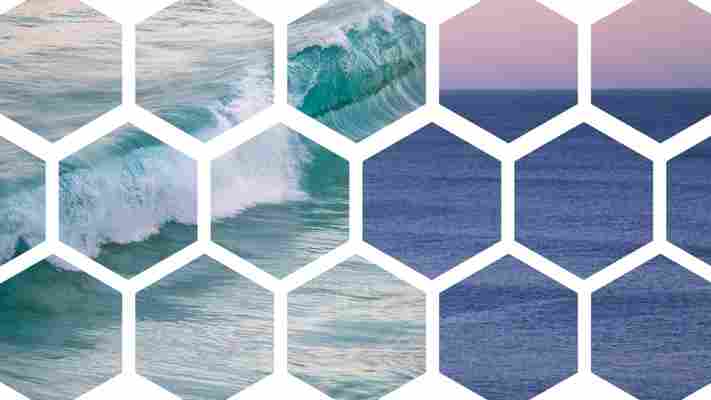
- [Instructor] There are a variety of file formats that you need to familiarize yourself with when you're working with images in Photoshop. To simplify, I'm going to divide them into three areas of the workflow, the original source or capture file formats, then the working formats or the master file formats, which will most likely be like your multilayered, retouched and composited images in Photoshop, and then the output formats created to output your work for specific devices. So we'll start with the capture formats. When you start with a photograph, the most common file formats are JPEG and RAW. So JPEG is currently the most widely used file format in photography because it's the default file format that mobile devices such as phones capture and it's almost always an option on a digital camera. Its popularity is based primarily on the fact that JPEG files are really small so you can store a large number of photos on a single device or a card, and they can be written to those devices very quickly. However, in order to decrease a photograph's file size, the JPEG file format throws away information through a process called lossy compression. So the quality of a JPEG can range greatly depending on how much of that information is thrown away. Unfortunately, on some devices like mobile phones, we don't often have a lot of control over the amount of compression that's applied to those images. When the highest quality setting or the least amount of compression is applied, it's usually unnoticeable to the eye in most circumstances, but these files have significantly less flexibility when making adjustments such as brightening shadows or darkening highlights in the image after capture. So when given the option, I would choose not to capture in a lossy compression format like JPEG, but in a RAW format instead. So RAW is a generic term for a file format traditionally used to describe images that are captured by a digital camera and more recently by mobile devices. And the primary difference between JPEG and RAW files is that the RAW file format contains all of the data that the sensor captured. So RAW files still apply compression to files, but they do so using a different type of lossless compression, so the quality of the image isn't compromised. This gives RAW files much more flexibility when making edits and enhancements to the image after capture, because there's much more information to work with. Now, most camera manufacturers have their own proprietary RAW file formats and because they're all written differently, these extensions and file formats will be different. So for example, Nikon's RAW files are .NEF files and Canon uses .CRW and Sony uses .ARW, but they still fall under the generic blanket term of being RAW files. The DNG format, the digital negative, is another RAW file format, but it has a significant difference, it's not a proprietary file format. So the DNG format was created by Adobe with the intent of DNG becoming the archival format for all digital images. So Adobe makes its file specifications available to other software developers and not only do several camera manufacturers capture directly into the DNG format, it's now also available in several mobile devices. In addition, any RAW file from any camera manufacturer can be converted to the DNG file format using Lightroom, or Camera RAW, or the free Adobe DNG Converter. So the next group of file formats are used to save what I would refer to as your working or your master files. And they're used primarily when you're saving your multi-layered documents from Photoshop and they include PSD and TIFF and the Adobe Cloud Document format. So both PSD and TIFF files save all of Photoshop's features such as layers and masks and type and shape layers and smart objects and paths, and much, much more. And they both use lossless compression to decrease the file size, but because it's lossless, the quality of the image isn't compromised. So my personal preference is to save my working files, this PSD files, but really that's only because TIFF wasn't as robust of a file format when I started working in Photoshop. Today really the biggest difference is just that a TIFF file can save a larger file, up to four gigabytes, whereas PSD files can only save up to two gigs. Now that Adobe Cloud Document, that's a special format designed to help transfer files across devices. So for example, between Photoshop on the desktop and Photoshop on the iPad. And when you save a document as a cloud document, that file is saved in Adobe's Cloud. And those files have special features such as the ability to save only those portions of a file that have been edited, making it much more efficient to share them between devices over the cloud. All right, the last group of file formats are used when it comes time to output or to share your files maybe to be printed or to be displayed on a specific device. Now, in most instances, you would want to save a copy of your image, probably resized and optimized for that specific device. To reduce file sizes, these output file formats often flatten and compress images, and that makes it easier to upload or transfer files more quickly. In addition, if you export or you save a copy that allows you to return to your working file or to that master file, if you need to make changes to individual layers at a later time. So if you're preparing your images to be printed, it's probably best to ask what format the lab or the service provider prefers. I mean, ideally they would request flatten TIFF or PSD files in order to maintain the highest quality possible, but often it's much faster and therefore much more desirable to upload or transfer and print JPEG files. So if you are sending JPEGs to be printed, just make sure that the quality setting remains high. Now, if you're saving files to view on a screen, such as a phone or a computer, or you're posting images online, JPEG once again is the most common format because of its ability to create those small files that download quickly. But there are a bunch of specialty formats that I need to at least mention. PNG or ping is a popular file format to save graphics for the web when the graphic requires a single layered or a flattened file, but still needs to display transparent areas. For example, a ping file would be an ideal solution for displaying like a round logo or a button with rounded edges that require those transparent edge areas because the PNG format will render the smooth edges around that transparency. So like I said, this file format is most commonly used for graphics like a logo or more flat looking artwork, not necessarily a photograph. Now the GIF file format is also a single layer or a flattened file format. It has lossy compression applied, but in a different way than a JPEG. So to save as a GIF file, you have to convert your image to a different color mode called index color, which only allows 256 colors. Because of that, this file format is also commonly used for graphics like logos or more flat looking artwork. Although the GIF file does support transparency, it only supports one level, which means if you do have that circular logo, the edges are going to look jagged. Because GIFs have the unique ability to contain an animation within the file, today they're most often used for creating ad banners and other short animations to be viewed on screen. Photoshop also supports several popular video and audio file formats such as or .264, AIFF, and MP3 for working with video and audio within Photoshop's timeline. The Photoshop PDF file format is very convenient when you need to distribute a secure document. For example, you might need to send a client a set of images or a mock up for a design of an unannounced project, which is really important that no one else can see or open. So as you save a Photoshop PDF, the settings enable you to password protect the file from being opened or from being printed. All right, that wraps up this overview of the most important file formats that you'll run across while you're working with Photoshop and why you choose one over another.
Research Guides at University of Michigan Library
Common Image File Formats

There are numerous image file types out there so it can be hard to know which file type best suits your image needs. Some image types such a TIFF are great for printing while others, like JPG or PNG, are best for web graphics.
The list below outlines some of the more common file types and provides a brief description, how the file is best used, and any special attributes the file may have.
TIFF
TIFF or Tagged Image File Format are lossless images files meaning that they do not need to compress or lose any image quality or information (although there are options for compression), allowing for very high-quality images but also larger file sizes.
Compression: Lossless - no compression. Very high-quality images.
Best For: High quality prints, professional publications, archival copies
Special Attributes: Can save transparencies
Learn more about TIFF file types
Bitmap (.bmp)
BMP or Bitmap Image File is a format developed by Microsoft for Windows. There is no compression or information loss with BMP files which allow images to have very high quality, but also very large file sizes. Due to BMP being a proprietary format, it is generally recommended to use TIFF files.
Compression: None
Best For: High quality scans, archival copies
Learn more about BMP file types
JPEG (.jpg, .jpeg)
JPEG, which stands for Joint Photographic Experts Groups is a “lossy” format meaning that the image is compressed to make a smaller file. The compression does create a loss in quality but this loss is generally not noticeable. JPEG files are very common on the Internet and JPEG is a popular format for digital cameras - making it ideal for web use and non-professional prints.
Compression: Lossy - some file information is compressed or lost
Best For: Web Images, Non-Professional Printing, E-Mail, Powerpoint
Special Attributes: Can choose amount of compression when saving in image editing programs like Adobe Photoshop or GIMP.
GIF (.gif)
GIF or Graphics Interchange Format files are widely used for web graphics, because they are limited to only 256 colors, can allow for transparency, and can be animated. GIF files are typically small is size and are very portable.
Compression: Lossless - compression without loss of quality
Best For: Web Images
Special Attributes: Can be Animated, Can Save Transparency
Learn more about GIF file types
PNG (.png)
PNG or Portable Network Graphics files are a lossless image format originally designed to improve upon and replace the gif format. PNG files are able to handle up to 16 million colors, unlike the 256 colors supported by GIF.
Compression: Lossless - compression without loss of quality
Best For: Web Images
Special Attributes: Save Transparency
Learn more about PNG file types
EPS
An EPS or Encapsulated PostScript file is a common vector file type. EPS files can be opened in many illustration applications such as Adobe Illustrator or CorelDRAW.
Compression: None - uses vector information
Best For: Vector artwork, illustrations
Special Attributes: Saves vector information
Learn more about EPS file types
RAW Image Files .sr2, and more)
RAW images are images that are unprocessed that have been created by a camera or scanner. Many digital SLR cameras can shoot in RAW, whether it be a or These RAW images are the equivalent of a digital negative, meaning that they hold a lot of image information, but still need to be processed in an editor such as Adobe Photoshop or Lightroom.







