Netflix has become a staple in streaming entertainment, offering a vast library of shows and movies. However, installing Netflix on Huawei devices can sometimes be challenging. These devices, due to certain restrictions, might not support Netflix natively like other Android platforms. Users often encounter issues when trying to download or run Netflix on their Huawei phones or tablets. This guide aims to provide Huawei users with a comprehensive step-by-step pathway, using tools like AppGallery, MicroG, and GBox, to overcome these hurdles. By following this guide, you’ll be able to enjoy Netflix on your Huawei device without any interruptions. Whether it’s understanding the initial installation roadblocks or navigating common error messages, this guide has you covered for a smoother streaming experience.
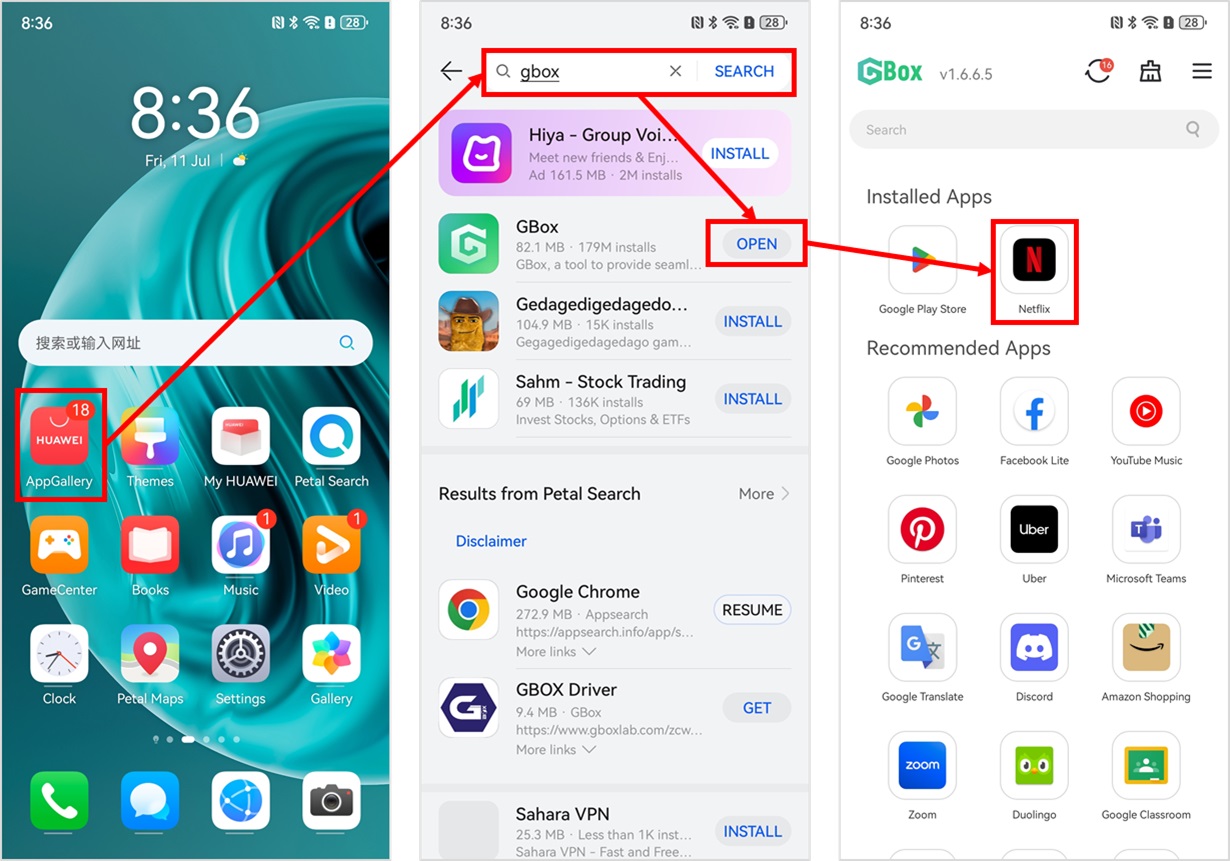
Understanding the Installation Challenges
Installing Netflix on Huawei devices has become a challenge due to several compatibility issues. Ever since Huawei devices stopped supporting Google Mobile Services, users are left searching for alternative methods to access their favorite apps. As a result, Huawei users face unique challenges when trying to run popular applications like Netflix, turning a simple download into a frustrating experience. Consequently, users lose the ability to use apps requiring these services, including Netflix. This has forced Huawei to develop its own app ecosystem with AppGallery, although compatibility with non-native apps like Netflix can still be problematic.
Compatibility Issues with Netflix
Netflix compatibility issues primarily stem from the absence of Google Services because Netflix verifies app integrity through them. Without these services, the app flags compatibility conflicts, often misinterpreting Huawei’s customized app environment. This results in error messages during installation or when attempting to open Netflix post-installation. Therefore, using correct tools and methods becomes crucial for Huawei users to fully access Netflix’s streaming services.
Step-by-Step Guide to Install Netflix on Huawei Devices
Step 1 – Install MicroG to Enable Google Services
To start, the first step in how to install Netflix on Huawei involves installing MicroG, which emulates Google Services on Huawei devices. Begin by downloading a secure APK file for MicroG. Install it by allowing installations from unknown sources in your device settings. Once installed, MicroG acts as a bridge, providing the required Google authentication necessary for apps like Netflix. It’s essential for enabling smooth communication between your device and apps requiring Google Play Services.
Step 2 – Download and Install Netflix via AppGallery
Next, navigate to Huawei’s AppGallery, the official app marketplace for Huawei devices. Search for Netflix in the search bar. While Netflix might not be directly available, you can find a link to download it from a secure source. Download and follow prompts to install it. This step ensures you have the latest version compatible with your device, allowing seamless integration with MicroG and AppGallery.
Step 3 – Enable MicroG Location Permissions
After installing MicroG, it’s crucial to activate location permissions. Head to your device’s settings, search for MicroG, and enable it to access location data. This step is vital as some apps, including Netflix, require location services to function correctly. By doing this, you ensure that Netflix operates without hiccups relating to location-based settings and services.
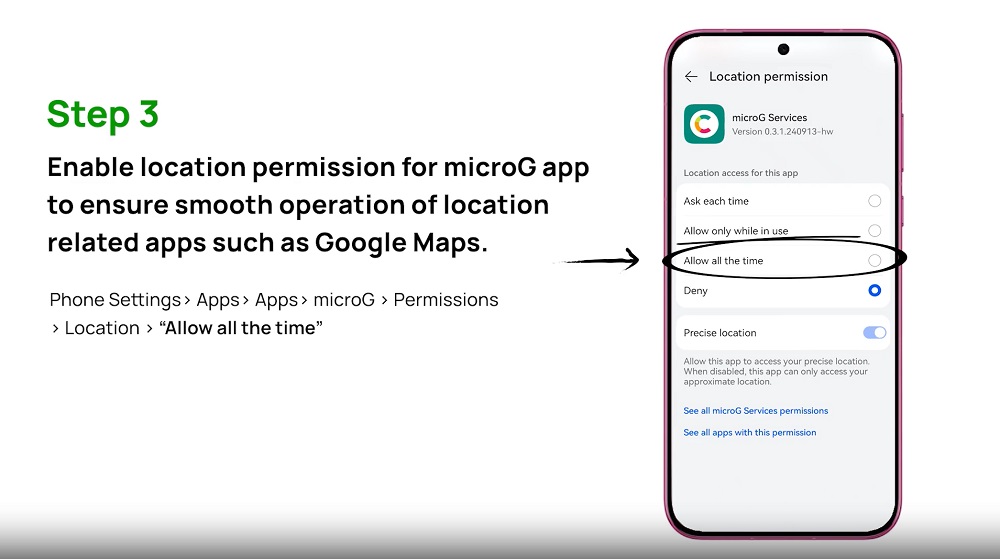
Step 4 – Install GBox for Access to Google Play Apps
Finally, equip your device with GBox, an upgraded utility facilitating Google Play app installations. Once installed, open GBox and utilize its profile settings to download and install Google Play-dependent apps. This provides Huawei users with access to Netflix alongside other essential applications. GBox delivers a near-native experience for Netflix users by offering an alternative path to access apps within Google’s ecosystem.
Troubleshooting Common Installation Errors
Error: “App Not Compatible with Device”
Encountering an “App Not Compatible” error can be frustrating. This message usually means that the version of Netflix downloaded does not align with your current device configuration. Ensure that your MicroG and GBox are updated to their latest versions to prevent version conflicts. Re-installing Netflix through the AppGallery, ensuring a compatibility check, might resolve this error effectively and swiftly.
Error: “Installation Package Invalid”
An “Installation Package Invalid” error tends to occur when the downloaded APK is corrupted or partially downloaded. To resolve this, ensure a stable internet connection during the download. Always download APKs from reputable sources, preferably through AppGallery suggestions, to avoid tampered files. Re-downloading the package usually solves this problem, allowing successful installation afterward.
Error: “Netflix Requires Google Play Services”
“Netflix Requires Google Play Services” is a frequent error that stems from missing Google framework support. Ensure MicroG is properly installed and configured to emulate these services on your device. Additionally, verify if authorization permissions are correctly set up within MicroG settings. Re-launching Netflix after these checks should eliminate the error, thereby enabling usage without interruptions.
Tips for Optimizing Netflix Performance on Huawei Devices
Clear App Cache Regularly
Regularly clearing the Netflix cache prevents data accumulation that might slow down the app. Go to settings, find the Netflix app, and click on “Clear Cache.” This simple maintenance helps ensure smooth playback and quicker load times, preserving both device performance and streaming quality.
Ensure Sufficient Storage Space
Having enough storage is crucial for optimal app performance. Continuously monitor your device’s storage by freeing up space through unnecessary files or apps removal. This not only benefits Netflix’s performance but also improves overall device responsiveness.
Update Device Software and Apps
Keeping your device and apps updated is vital for software compatibility and functionality. Check for system updates in your device settings regularly. In parallel, ensure all apps, especially MicroG, and Netflix, are updated to their latest versions, which fixes bugs and enhances user experience.
Conclusion
Navigating Netflix installations on Huawei devices can be seamless when the right steps are followed. By understanding the challenges posed by the absence of Google Services and strategically using tools like MicroG and GBox, users can easily set up Netflix. Besides installation, it’s equally vital to adopt practices such as regular app updates and cache clearing for optimized performance. Stay informed about any technological advancements from Huawei or Google that might simplify this process further. Armed with this guide, Huawei users can enjoy all the captivating content Netflix offers without any disruptions.







