As a must-learn software, ID is important for typesetting. Many students majoring in art and design need to typeset their works at the later stages of design. Such as architecture and landscape. Typesetting will use ID software. Many students are not familiar with this software. I will teach you about ID today.
1. How to Edit the Text Stacked Under Other Objects?
Select the text tool, press the “CTRL/COMMAND” and click the position of the text box with the mouse. After selecting, you can just start editing. You can press “CTRL/COMMAN+ Y” to edit in the article editor.
2. How to Eliminate Scrolling the Screen Back and Forth When Editing Long Articles on the Layout?
Select the text box to edit and press “CTRL/COMMAN+ Y” to call up the editor of the long article. You can edit text in this window without scrolling back and forth on the screen.

3. How to Switch the Status of Characters and Paragraphs on the Control Panel?
After selecting the Text Tool, the control panel changes to support character and paragraph formatting functions. But they cannot display at the same time. You need to press the “Word” or “Segment” button at the left of the control panel to switch.
4. How to Keep the Original Text When Create Outlines?
Select the outline text. And press “CTRL/COMMAN+ SHIFT+ O” to convert the selected text to outlines. But if you press the “ALT” at the same time, you will create a copy of the original text when create outlines. The user can remove the outline text but the original text remains in place.
5. How to Adjust the Text Size in the Text Box?
Select the text box and press “CTRL/COMMAND+ SHIFT+ ‘>’ ” or “CTRL/COMMAND+ SHIFT+ ‘>’ ” to increase or decrease the text in the box. Each time you press it, the text will increase or decrease in increments less than 2PT. If you press the [ALT] at the same time, the text size will change less than 10PT each time.
6. How to Fine-tune Letter Spacing with Shortcut Keys?
You can use the arrow keys on the keyboard to fine-tune the space between two characters. Press the “ALT” + the left arrow key or the right arrow key to change the selected character spacing in 20/1000 EM units. If you press the “CTRL/COMMAND” at the same time, it will increase or decrease the letter spacing by a change of 100/1000 EM.
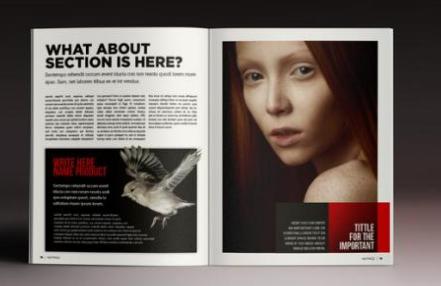
7. How to Skip Frame and Line Spacing?
Press “ALT” + Down Arrow or Up Arrow. It can increase or decrease the line spacing of the selected text in increments of less than 2PT. Press the “CTRL/command” at the same time to increase or decrease the line spacing with a change of less than 10PT.
8. How to Use a Self-set Paragraph Text as a Fake Word to Fill a Blank Text Box?
At times, in order to check the layout effect, you need to fill some blank text frames with fake words in advance. Select the “Fill in Fake Words” function under the text menu to fill the selected blank text box with an English text. If you want to use a custom piece of text as the default word to fill the blank text box, first save the piece of text in a plain text format document named PLACHOLDER. TXT. And then store the file in the ADOBE INDESIGN CS installation directory. Using “Fill in Fake Words” will fill the selected blank text box with your default text as fake words.







