Text layout formatting determines how text is arranged on the page. Includes alignment within the text block where the text is located, text baseline issues, line widths, and headline settings.
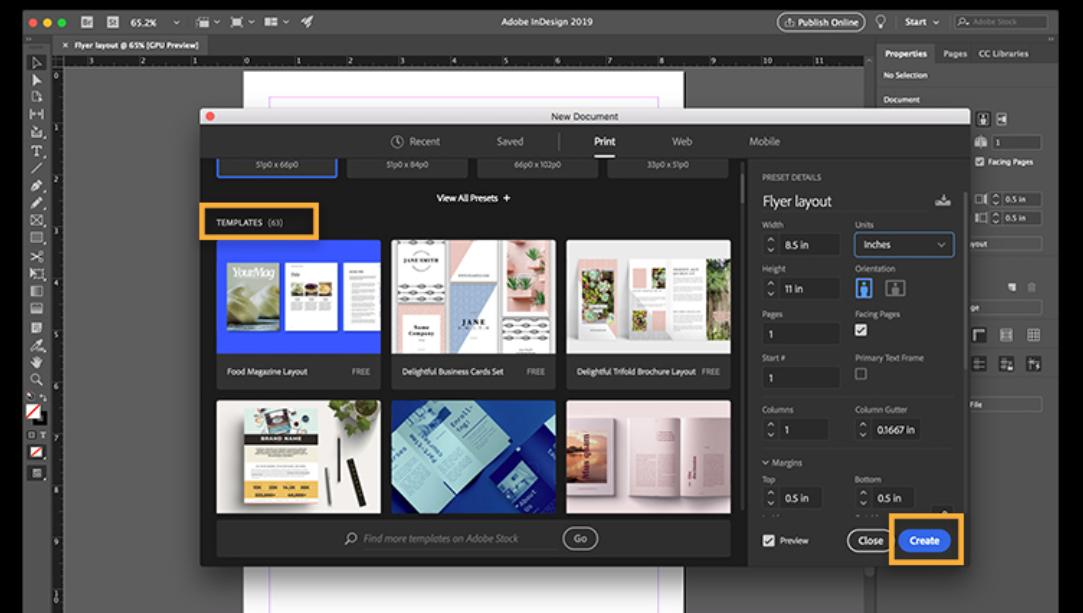
Text alignment is a certain way to constrain the text block to be aligned. Text can be left-aligned, centered, right-aligned, etc. throughout the text block. All alignment methods operate on one or more paragraphs of text. And the text to be manipulated must first be selected by the Text tool in the Toolbox. Left alignment means aligning the text to the left of the text block. Left alignment is the default alignment method in InDesign 2.0. Here's how to do it: First, select the text you want to left-align or position the cursor in any one of the text segments. Next, click the "Left Align" button on the control bar. Centering means placing the text in the middle of the text block. How to do this is as follows: First, position the cursor in any of the locations where you need to center-align the text segment. Next, click the "Center" button on the control bar. Right alignment refers to the text on the right side of the text block aligned. Specific operations are as follows: first select the text to be right-aligned or position the cursor in any one of the text segment location. Then click the control bar on the "Right Align" button.
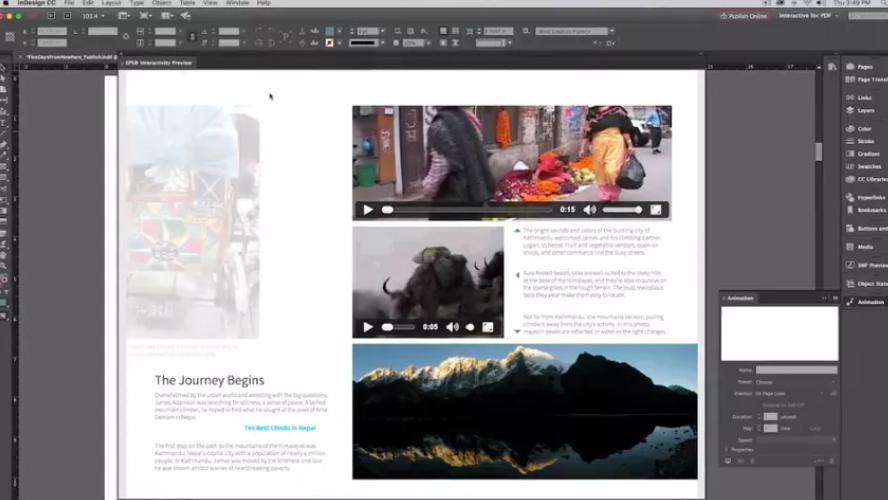
Adjusting the last line left alignment means aligning the last line of the text paragraph to the right. And the whole text paragraph is propped up in the whole text block. How to do this is as follows: First, position the cursor in any position of the text paragraph that needs to be left-aligned on the last line. Then click the "Adjust Last Line Alignment" button on the control bar.
Adjusting all lines means that each line of the entire text segment at the cursor's location is bracketed throughout the text block. How to do this is as follows: First, position the cursor in any position of the text segment that needs to be filled with every line of the text segment. Then click the "Adjust All Lines" button on the control bar.
As seen above, left alignment is characterized by the left edge of the text segment being aligned with the left line of the text block. However, the right edge is not necessarily aligned with the right line of the text block. Right alignment has similar characteristics. Users can choose various alignment methods to align the selected text segment according to their needs in the process.
During use, users should note that when a text block is selected by the arrow selection tool, the alignment control bar is grayed out and is not available. The alignment bar is only available when the cursor is positioned inside the text block.
These are some of the text layout tutorials for InDesign. If you need to further master the application of the software. You also need to become more proficient in these applications. I hope the above will be helpful to you.







